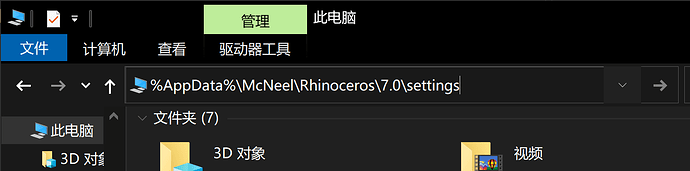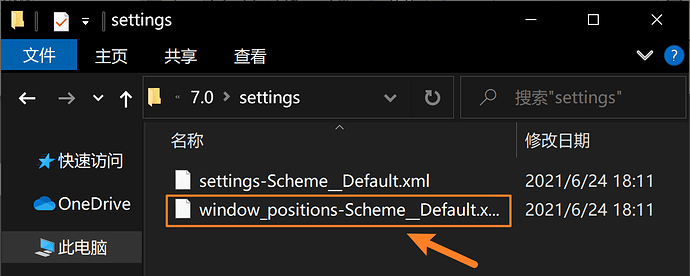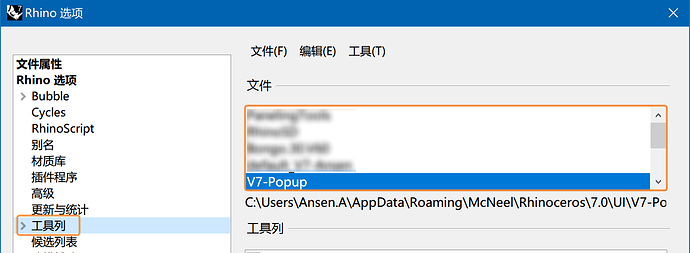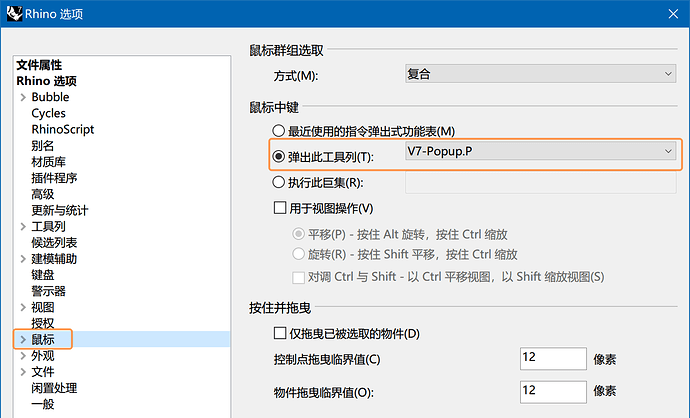我只打开了一个空白犀牛,调整完各个工具列的位置之后,右键空白处,锁定了,但是重新打开,这些工具列还是在调整前的位置,这是为何?

你好,请按照以下步骤尝试修复:
-
保持Rhino视窗开启;
-
在Windows资源管理器输入
%AppData%\McNeel\Rhinoceros\7.0\settings回车 ,前往这个路径下并删除 window_positions-Scheme__Default.xml 文件;
-
调整好你的工具列,并且正常关闭Rhino
-
在刚刚的路径下会重新生成新的 window_positions-Scheme__Default.xml
-
重新开启Rhino,看是否正常。
感谢回复,刚开始我按照您的方法确实解决了,但是后来又莫名其妙变成原来的样子了,并且我设置的中键工具列也没有了
我确定存储了,但是中键其实无所谓,主要是工具列乱跑的问题
从你的GIF中看应该每次都是Vray的工具列位置无法固定?
你可以尝试 先以管理员身份运行Rhino,然后放置好工具列的位置,正常关闭Rhino,最后再以管理员身份运行Rhino看能否恢复正常。
感谢ansen的回复,我给您回复邮件GIF了,其实不光是VR,ENS和属性工具列有时候也乱跑。。。
可以试试看我上面说的方法能否解决…
之前也有用户反映类似的问题 ![]() ~
~
我把您跟我说的这些方法都试过了,都没能解决。。。
可以试试,重新安装,之前碰到过一次,后面无奈重装,后面没事了,,,,
这个问题也困扰我很久了,有时候打开一个rhino的时候再打开另外一个,那前一个打开的工具栏就会乱飞,命令栏,工具栏,捕捉栏和右侧工具栏都飞过,最长飞的是工具栏
已经重装过很多次了,都没用,我心态崩了!!!
你这种情况我知道,但是我这个跟你这个不一样,我就打开一个,然后调好关掉再打开就飞了
试试用geek卸妆,卸妆比较完全,会清理底层东西,
我试过。。没用(凑八个字符)
Hi 我想知道你使用的 Rhino的版本是多少? 请在 Rhino 指令行执行 SystemInfo 指令,然后将弹出内容完整保存为txt 文件后附件方式发送。
Rhino 7 SR8 2021-5-24 (Rhino 7, 7.8.21144.07001, Git hash:master @ 1ba86cc5d2569154a499b9b2e3a817597e39ba70)
License type: Corporate, 版本2021-05-24
License details: Stand-Alone
Windows 10.0.19041 SR0.0 or greater (Physical RAM: 16Gb)
Computer platform: DESKTOP
Standard graphics configuration.
Primary display and OpenGL: NVIDIA Quadro P620 (NVidia) Memory: 2GB, Driver date: 3-10-2021 (M-D-Y). OpenGL Ver: 4.6.0 NVIDIA 461.92
> Accelerated graphics device with 4 adapter port(s)
- Windows Main Display attached to adapter port #0
Secondary graphics devices.
Intel(R) UHD Graphics 630 (Intel) Memory: 1GB, Driver date: 9-5-2020 (M-D-Y).
> Integrated graphics device with 3 adapter port(s)
- Secondary monitor attached to adapter port #0
OpenGL Settings
Safe mode: Off
Use accelerated hardware modes: On
Redraw scene when viewports are exposed: On
Graphics level being used: OpenGL 4.6 (primary GPU’s maximum)
Anti-alias mode: 4x
Mip Map Filtering: Linear
Anisotropic Filtering Mode: High
Vendor Name: NVIDIA Corporation
Render version: 4.6
Shading Language: 4.60 NVIDIA
Driver Date: 3-10-2021
Driver Version: 27.21.14.6192
Maximum Texture size: 32768 x 32768
Z-Buffer depth: 24 bits
Maximum Viewport size: 32768 x 32768
Total Video Memory: 2 GB
Rhino plugins that do not ship with Rhino
C:\Program Files\Enscape\Bin64\Enscape.Rhino7.Plugin.dll “Enscape.Rhino7.Plugin” 0.0.21061.1132
C:\Users\admin\AppData\Roaming\McNeel\Rhinoceros\7.0\Plug-ins\ConnecterPlugIn (caac53be-e271-4b97-93e7-f3dd18d48ccc)\0.5.0.0\ConnecterPlugIn.rhp “ConnecterPlugIn” 0.5.0.0
C:\Program Files\Chaos Group\V-Ray\V-Ray for Rhinoceros\V7\VRayForRhino.rhp “V-Ray for Rhino”
Rhino plugins that ship with Rhino
D:\Program Files\Rhino 7\Plug-ins\Commands.rhp “Commands” 7.8.21144.7001
D:\Program Files\Rhino 7\Plug-ins\rdk.rhp “Renderer Development Kit”
D:\Program Files\Rhino 7\Plug-ins\RhinoBonusTools.rhp “Rhino Bonus Tools”
D:\Program Files\Rhino 7\Plug-ins\RhinoRenderCycles.rhp “Rhino Render” 7.8.21144.7001
D:\Program Files\Rhino 7\Plug-ins\rdk_etoui.rhp “RDK_EtoUI” 7.8.21144.7001
D:\Program Files\Rhino 7\Plug-ins\rdk_ui.rhp “Renderer Development Kit UI”
D:\Program Files\Rhino 7\Plug-ins\import_ACAD.rhp “AutoCAD file import: import_ACAD”
D:\Program Files\Rhino 7\Plug-ins\NamedSnapshots.rhp “Snapshots”
D:\Program Files\Rhino 7\Plug-ins\RhinoCycles.rhp “RhinoCycles” 7.8.21144.7001
D:\Program Files\Rhino 7\Plug-ins\Toolbars\Toolbars.rhp “Toolbars” 7.8.21144.7001
D:\Program Files\Rhino 7\Plug-ins\3dxrhino.rhp “3Dconnexion 3D Mouse”
D:\Program Files\Rhino 7\Plug-ins\Displacement.rhp “Displacement”
C:\Users\admin\AppData\Roaming\McNeel\Rhinoceros\packages\7.0\SectionTools\2021.4.30.511\SectionTools.rhp “SectionTools”
请注意,这是一组盗版的许可证,如果你是从我们的授权经销商购买,烦请与经销商联系且索回你应有的正版许可证,我们会提供相关协助。如果你是从其他渠道获得,请卸载之,然后你可以至下面的网站联系你附近的经销商洽谈购买
我们在中国大陆地区也提供淘宝在线销售业务,请浏览下面的网址了解详情
提醒与呼吁:尊重知识产权请从拒绝盗版软件开始,不要等到自己的设计与其他智力劳动成果被剽窃、盗取、盗用或抄袭的时候才想到要维护知识产权,维持良好的知识产权环境需要你的参与.